Losing your Android phone feels like losing a limb in today's world. All your contacts, photos, that crucial email you were about to send – it's all gone... or is it? Before you descend into a spiral of replacing SIM cards and wiping tears, know this: Google has your back (assuming you set things up right, which we'll get to). This guide is your lifeline to finding your missing Android device, optimized to cut through the noise and get you the results you need. We'll cover the essential tools and tactics to bring your phone home.
The Holy Grail: Google's Find My Device
This is your primary weapon. If you've done even the bare minimum of setting up your Google account on your Android, this should be active. Here's how to use it, and these are the keywords you need to remember:
-
Google Find My Device: This is the name. Search it.
-
Find My Phone Android: The direct query everyone uses.
-
Lost My Phone Android: Another common search term.
-
Track My Android Phone: What you're trying to do.
Here's the Drill:
-
Head to the Web (or grab another phone): Go to https://www.google.com/android/find on any computer, tablet, or even another smartphone. You can also search "find my device" on Google.
-
Sign in to your Google Account: Use the same Google account that's logged in on your lost phone. This is crucial. If you have multiple accounts, try them all.
-
Locate Your Device: Boom. If your phone is on and connected to the internet (Wi-Fi or mobile data), you should see its approximate location on a map. Pay attention to the accuracy; sometimes it's spot-on, sometimes it's a general area.
-
The Action Buttons: This is where the magic happens:
-
Play Sound: Even if your phone is on silent, this will make it ring at full volume for five minutes. Use this if you think it's nearby, like under the couch cushions. (Keywords: Ring my phone, find phone nearby)
-
Secure Device: This is your next step if you think it's lost outside your immediate vicinity. It will lock your phone with your PIN, pattern, or password and sign you out of your Google account. You can also display a message on the lock screen with a contact number for someone to reach you. (Keywords: Lock my phone, secure lost phone, display message on lost phone)
-
Erase Device: This is the nuclear option. Use this only as a last resort if you're absolutely certain you won't get your phone back and you want to protect your data. Warning: This will wipe everything on your phone, and after you do this, Find My Device will no longer work. (Keywords: Wipe my phone remotely, erase data lost phone)
-
Pro Tip: Download the "Google Find My Device" app on a family member's or trusted friend's Android phone. It can be faster than going through the website in a panic.
What if Your Phone is Off or Offline?
This is where things get trickier, but not necessarily hopeless. Google Find My Device can sometimes show the last known location, which can be a starting point. If your phone comes back online, even briefly, you might get a fresh location update.
Samsung Users: Find My Mobile is Your Friend Too
If you have a Samsung phone, they have their own "Find My Mobile" service. It offers similar features to Google's and can be a backup. Make sure you've set this up on your Samsung account. (Keywords: Samsung Find My Mobile, find lost Samsung phone)
Prevention is Better Than Cure (and Good for SEO)
Let's be real, the best way to "find my phone" is to not lose it in the first place. Here are some essential steps, and these are search terms people use when trying to avoid this mess:
-
Enable Location Services: Duh. Find My Device needs this.
-
Turn on Find My Device (Google): Go to your phone's Settings > Security > Find My Device and make sure it's toggled on.
-
Set a Strong Lock Screen: PIN, pattern, password, fingerprint, face unlock – use something!
-
Back Up Your Data: Seriously, do this regularly. Google One offers automatic backups. Losing your phone is bad, losing all your memories and data is worse.
-
Consider a Tracker Tag: For the chronically forgetful, consider Bluetooth tracker tags like Tile or Apple AirTags (if you're in the Apple ecosystem). While they don't directly track your phone, you can attach them to your keys or other frequently lost items, and they can help you retrace your steps. (Keywords: Bluetooth tracker for keys, key finder)
Don't Fall for Scams (and Good for User Trust)
Be wary of third-party apps promising miraculous phone-finding abilities. Stick to the official Google and Samsung tools. Many of these apps are scams or contain malware.
Conclusion: Stay Calm and Act Smart
Losing your phone sucks, but with the right tools and a clear head, you have a good chance of getting it back. Remember the keywords, use the official services, and for goodness sake, set things up proactively. Now go find your damn phone!